The forms section is available in the left sidebar under the or in the menu at the top of your screen.
You can create as many forms as you want for free.
.png)
How to do
- To get started, click the Add Form button.
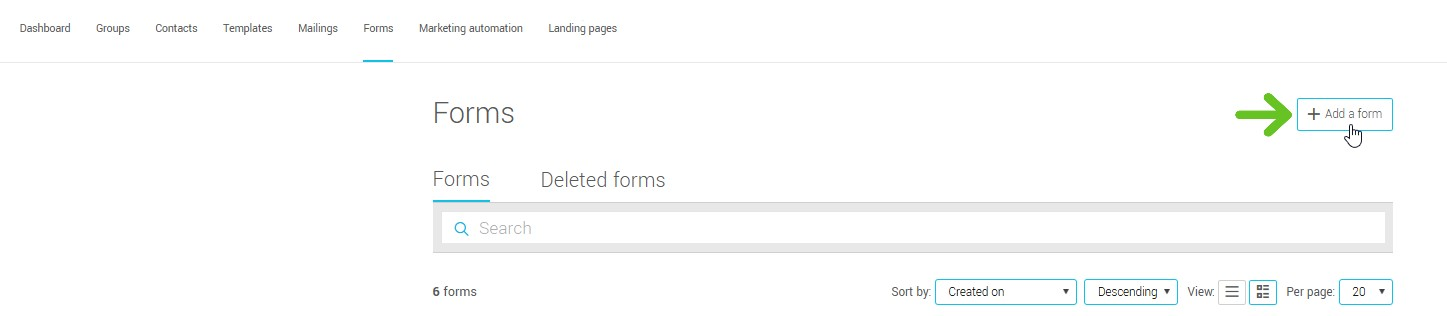
- Choose the desired form type. To learn more about our different forms, please refer to the following article:
How to choose the right form type?
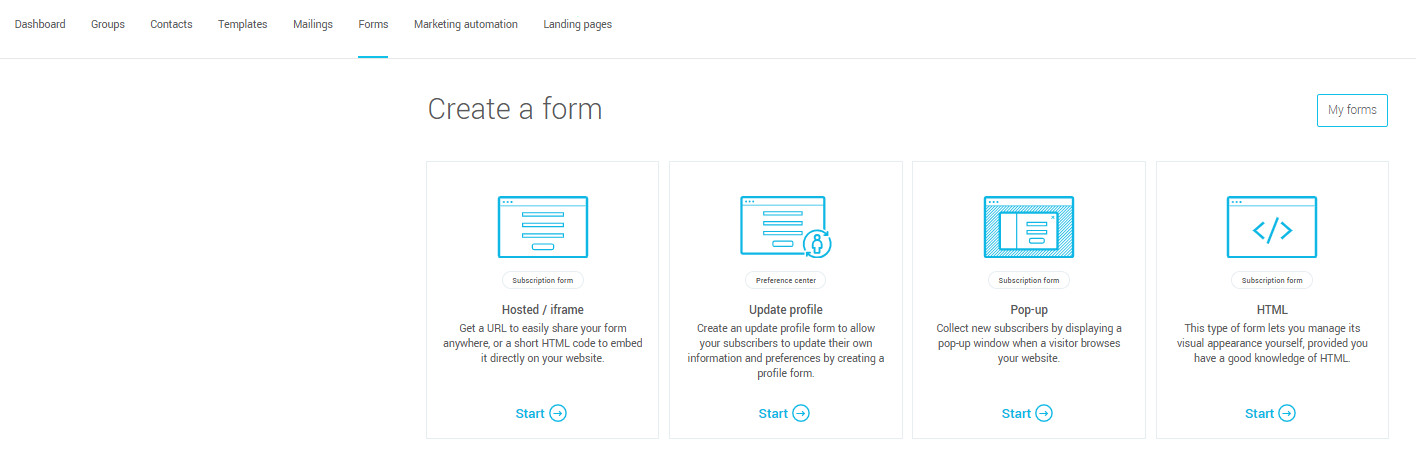
- Select one of our form templates or start from an empty form.
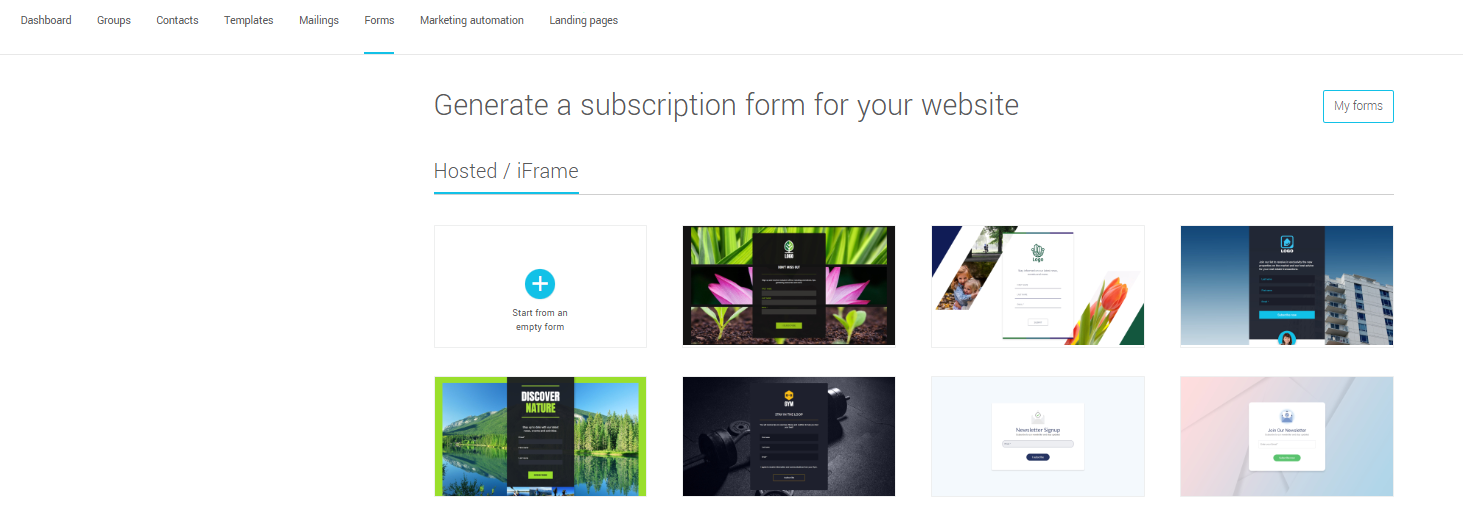
- Click the Select option on the chosen form. A window will open asking for the name and language of your form. Select the form type and click Start to confirm. You’ll then be directed to the editor to customize it.
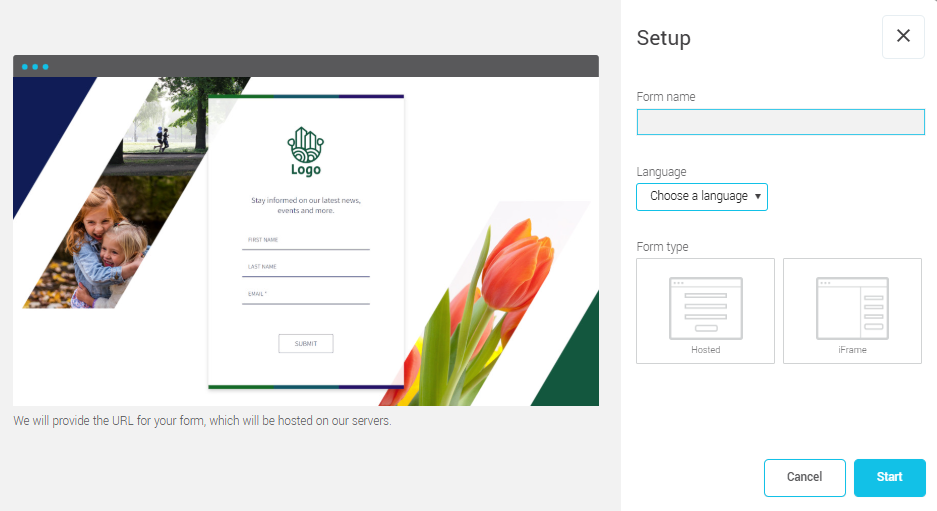
The name of the form is used for your internal management only and will not be visible to subscribers. We recommend choosing a name that will help you know where the form is located, for example: “Website subscriptions - EN” or “Facebook form”.
The language will determine the display language of the form, as well as the language that will be associated to your new subscriber.