In this article:
In which templates can I add the consent block?
You can add a consent block in any template created from our pre-designed or basic templates.
How does it work?
The consent block contains pre-configured links that allow your contacts to explicitly confirm their consent to receive your communications.
When a subscriber clicks on a consent confirmation link in an email, they will be redirected to a confirmation page in their browser. To complete their action, they will need to click the confirmation button. Once this step is completed, a success message will appear.
Their consent will then be recorded, and the consent status of your contact will automatically change from tacit to explicit in your account. All information related to their consent will also be stored in our system, and you will be able to view it directly in the contact's profile. Learn more
Important note on how the consent block works versus the consent template:
The consent block has a special property compared to the pre-designed consent template. When you include a consent block in a sendout, only contacts with implied consent will see it; it will be hidden for those who already have explicit consent.
Indeed, when you send a template that contains a consent block, all contacts in the selected groups with an implied consent status in your account will receive your email with its full content (including the consent block). Contacts who already have explicit consent will also receive your sendout, but the consent block row will be automatically hidden.
This is why it is important to add additional content to your template, as contacts with explicit consent might see an almost empty email if the consent block is the only content in your sendout.
Default page displayed when the contact clicks the consent link:
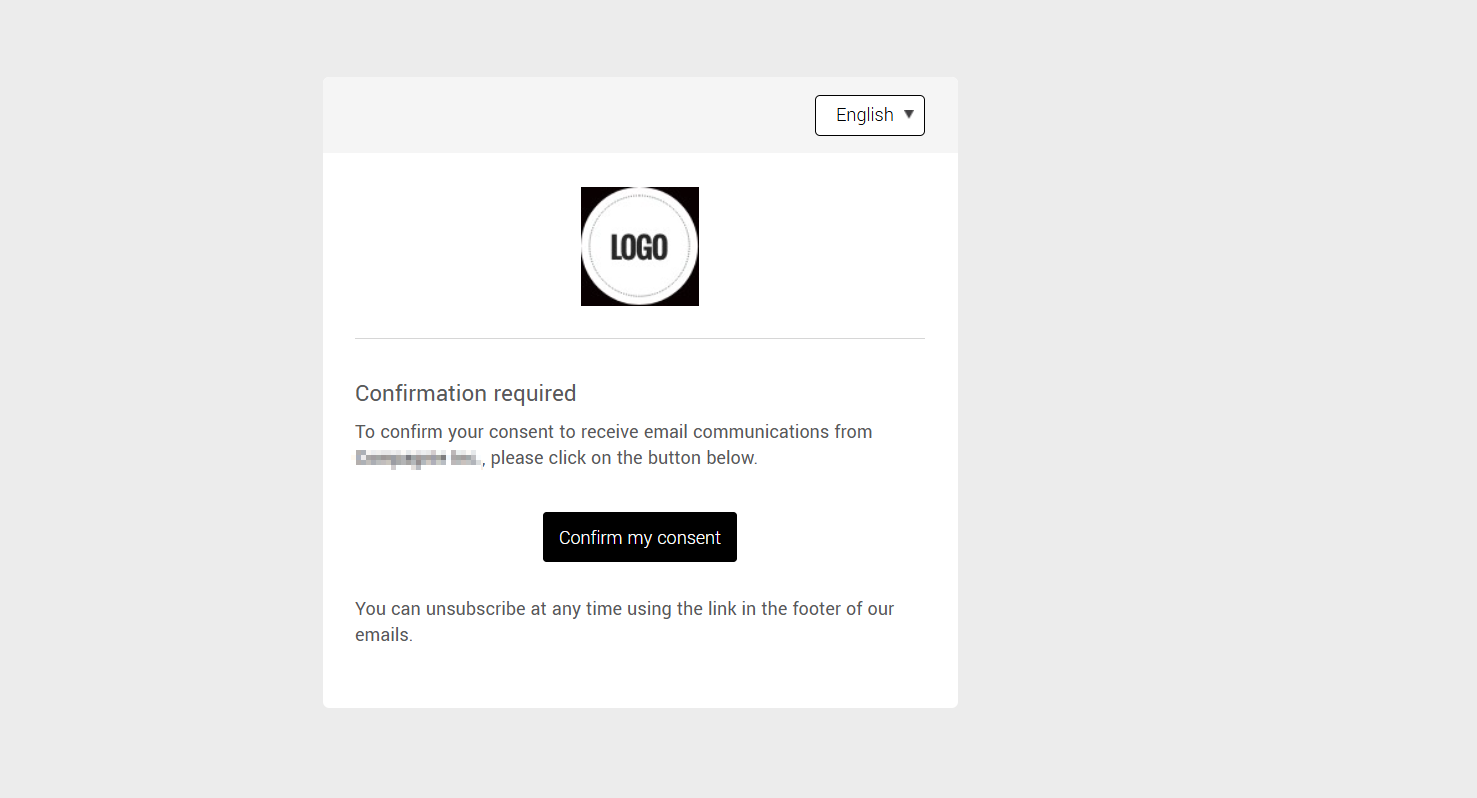
Confirmation email sent to the contact:
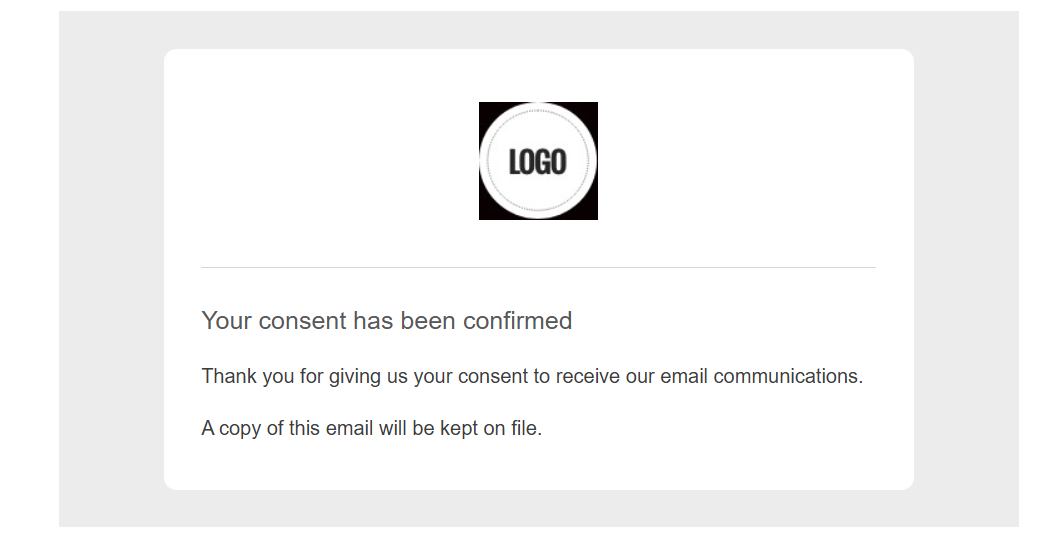
Will my contact change groups after clicking the consent link? What happens if they don’t click the consent link?
Whether your contact confirms their consent or not, they will remain in the same groups in your account. They will only be removed from your groups if they unsubscribe following your sendout. The only thing that changes when your contact clicks the consent confirmation link is their consent type.
To learn how to check your contacts' consent type after your sendout, click here.
How to add a consent block to a template?
- To add a consent block, open an existing template from the section or start a new template by clicking on the + New Template button.
Note: Consent blocks are available in pre-designed and basic templates. They are not available in templates created using HTML Code mode (Templates and sends created in HTML Code mode will have the following icon to the right of their name: ).
). - In the dropdown menu of the Add a Block section in the sidebar, select the Consent Blocks category.
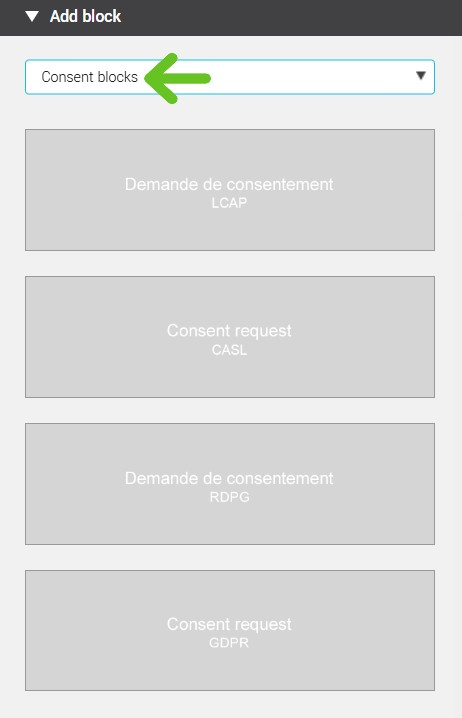
- You can choose between the French version LCAP Consent Request block or the English version CASL Consent Request block. Click on the desired block, then drag and drop your consent block to the desired location in your template.
- When preparing your letter, you can modify the text of this block. The important thing is to KEEP AND NOT MODIFY the hyperlinks, as these links are what enable the consent process to work.Also, where you see the occurrences of the variable CLIENT_NAME in the links, it is not necessary to modify this text, as it is a variable that will be replaced with your company’s name when the email is sent (only during a "real" full send; if you run a test send using the Test my send tool, you will always see the variable text).
- Finally, save your template by clicking the Save my template button located in the top menu, on the right.
Customizing the consent confirmation page URL
It is possible to use a custom page on your website instead of our default page to confirm your contact’s consent. Click here to learn how to do this.